Within OrgChart software there is now a PDF editor that you can use once you publish your OrgCharts to PDF. Within the PDF Editor you will have the ability to re-order pages, insert graphics, put in sticky notes, have approval stamps and much more.
PDF Publishing: Publishing wizard
To Publish your chart go to the File tab, Publish. Choose the Interactive PDF and click Next.

PDF Publishing: Scope
Choose the scope of your publishing. The Current Chart is everyone within the Organization, the Active Sheet is the page that you are on and the Division and Below is the page that you are on and anyone that directly or indirectly reporting up to that person. Click Next.
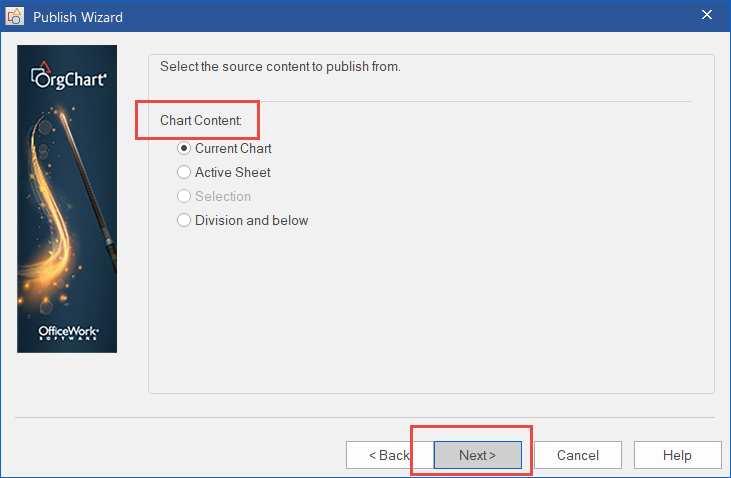
PDF Publishing: Individual details
Please make sure the Publish individual Details Is UNCHECKED. Click next.
The Publish individual Details is for small companies that would like to use the PDF as a directory. The feature will publish out each employee to their own individual pages within the PDF output. So, if you have a 1,000 employees within the chart and the chart itself is 100 pages. Then this feature will put 1,000 employees onto their own page within the PDF along with the 100 pages of OrgChart. You will end up with a PDF that is 1,100 pages long.
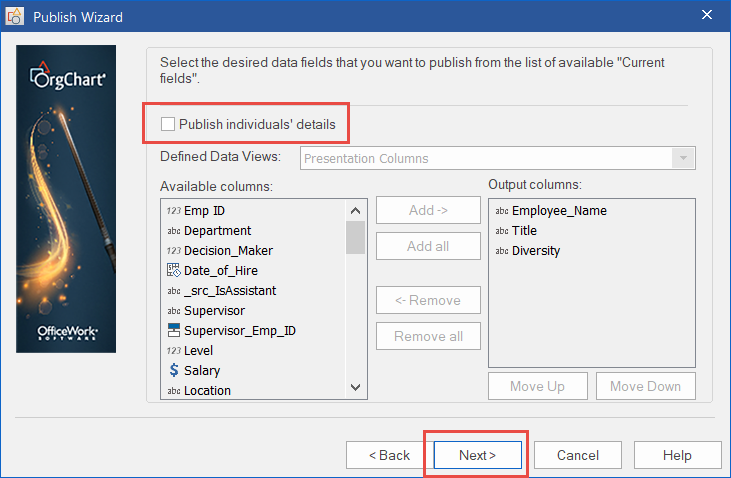
PDF Publishing: Title pages
You can also include Title pages, Contents Pages and Index page in your PDF output.
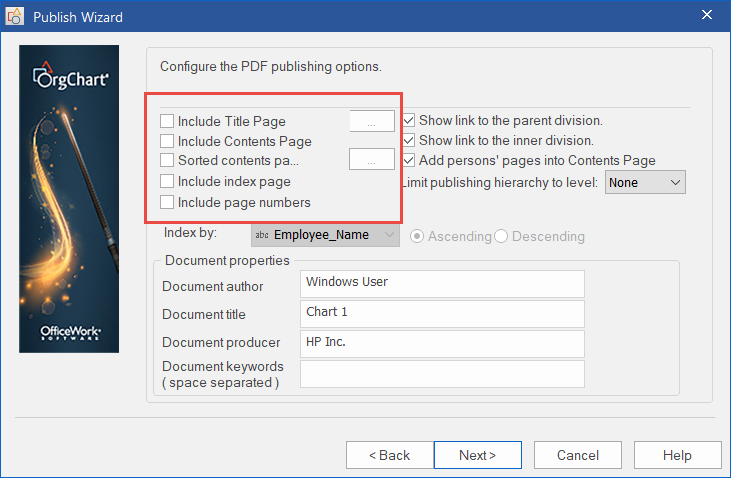
The Title page will allow you to add a logo before publishing. You will want to select the (…)
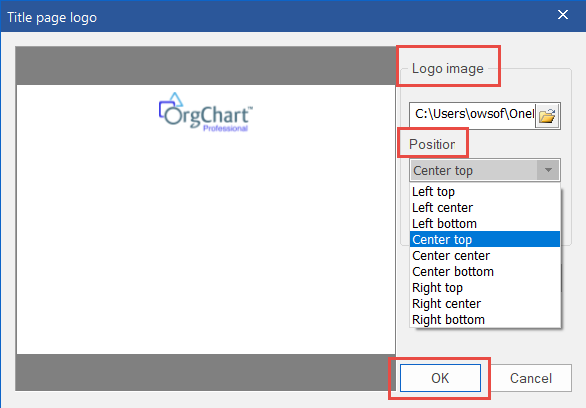
You can then browse out and save the PDF wherever you would like.
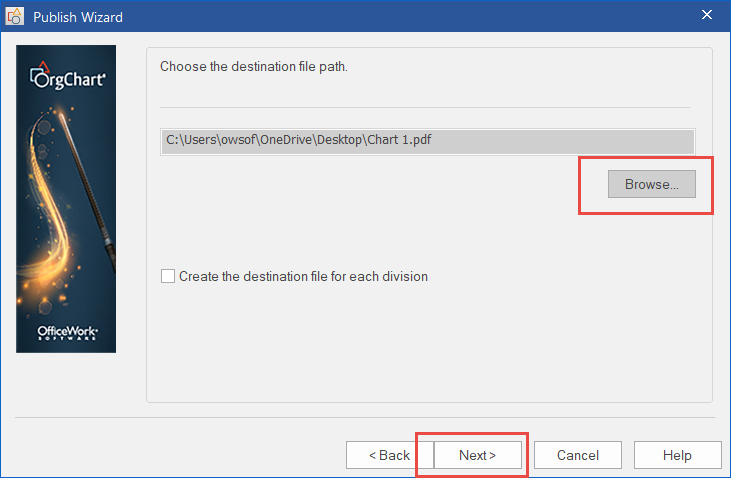
Click Next
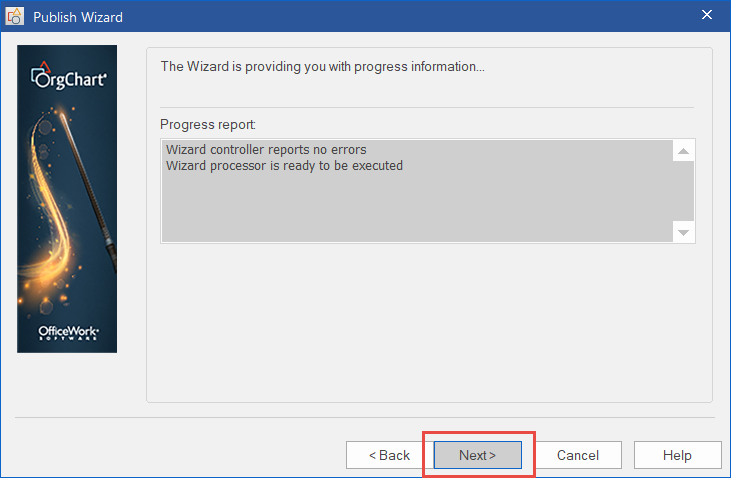
Click Finish
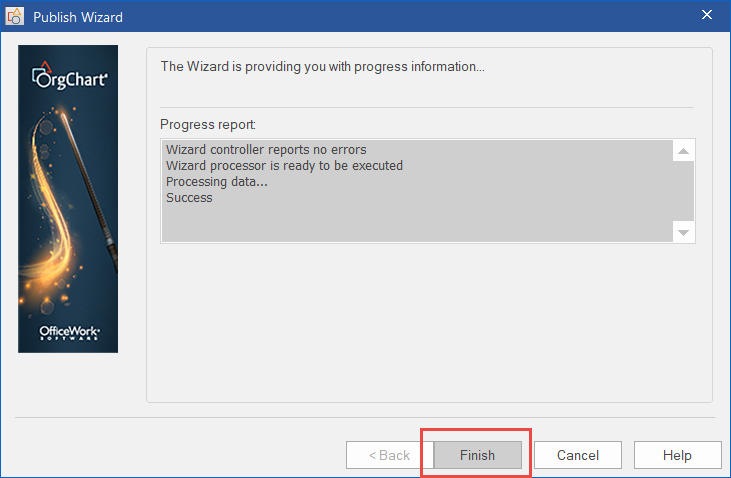
PDF Editor: Ribbon
Once you open your PDF it will have the PDF editor ribbon at the top.

Sample of Chart data in PDF Editor:

PDF Editor: Individual details
Sample of Individual Details in PDF:


PDF Editor: Sticky notes
You are able to put sticky notes, call out specific people and much more within the PDF editor.

You can also Split the screen of the PDF to show multiple pages in one view.

PDF Editor: Summarized notes
You also have the ability to summarized notes within the document. Below is a sample:

After you save make the changes you would like within the PDF editor you will need to save the document. Anyone that you send the file to will be able to open it in the Adobe software they have installed on their desktop. The PDF Editor is only for the end user of the OrgChart Software.
PDF Editor: Additional features
- Insert Pages into the PDF for additional information or images
- Split view to show multiple pages on one slide.
- Inserts for signatures and approvals
- Remove pages from the PDF
- Add Header and Footer
- Add Watermark
- Add logos
- Crop Pages
- Insert Sticky Notes
- Add text blocks
- Highlight certain information
- Call out an area on the chart
- Add stamps
