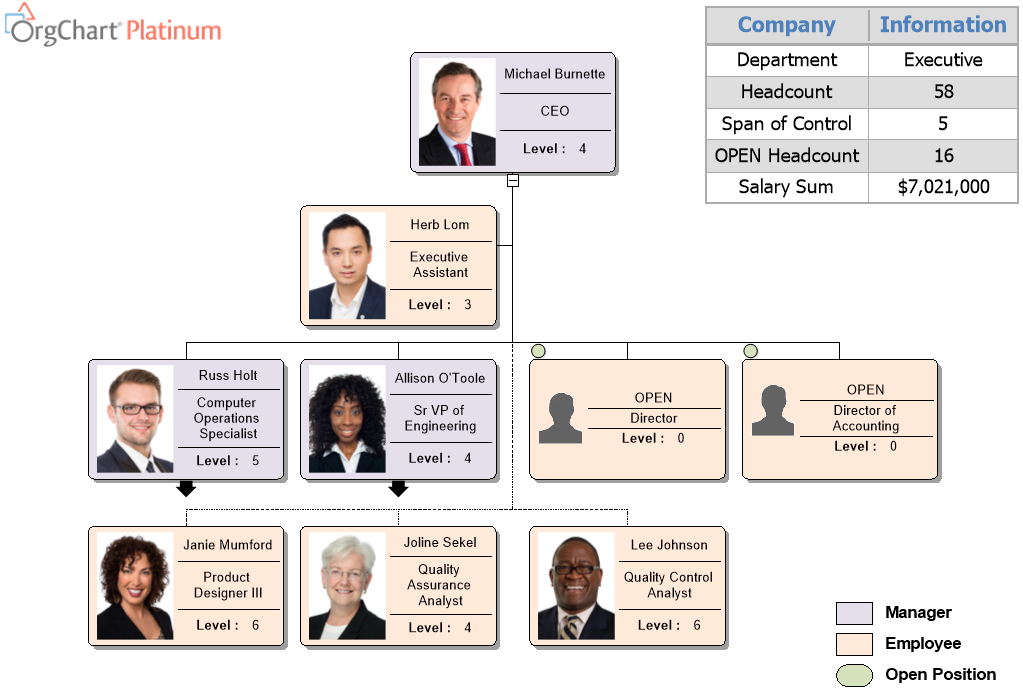To create a salary sum for the total organization you will want to make sure that you are importing a salary field from your data into the OrgChart. From there you can go to the Data tab and select the Chart Data Set.
Creating a Salary Sum: Chart data set

From there you will select New to create a new field and then type in what you would like the field to be named.
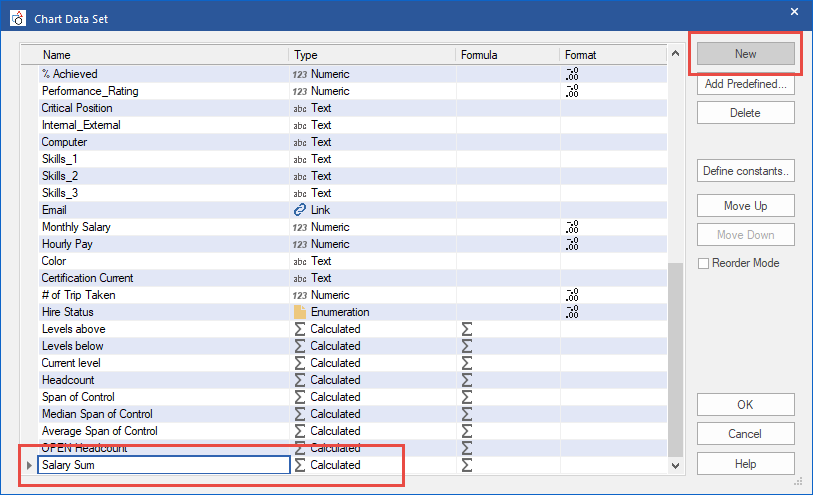
Creating a Salary Sum: Fields
You will want to make sure all the fields are filled out for the summary. The Operation will need to be a Sum. The Affected Column is the salary field from your data. And the Affected Scope will include or exclude employees from the count.
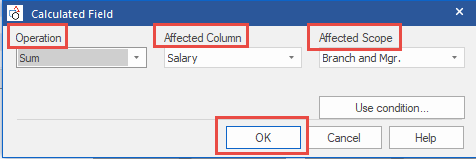
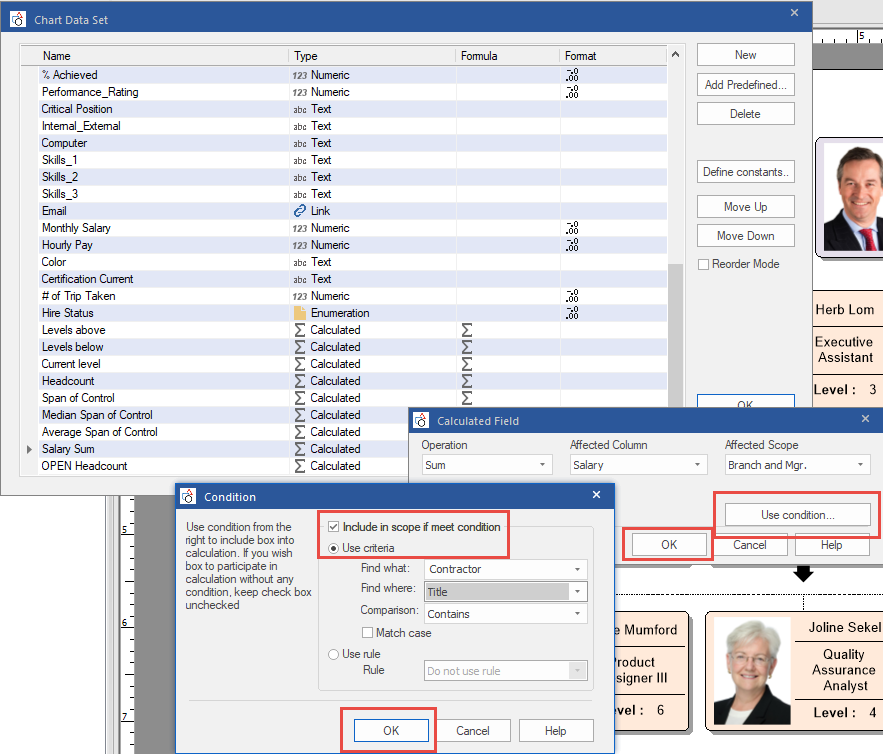
Creating a Salary Sum: Results
Once the field is there you can go into the View tab Select the Master Page and add the table or Summary Field Value to show the Salary Sum on the page for a total.