The Page Layout tab controls how charts are positioned and sized on each page.

Page Layout: Page
- Top Margin – Sets all pages with a specified top margin.
- Pages – Change pages height and width for larger charts.
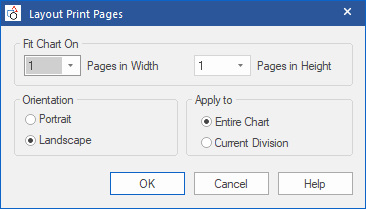
Page Layout: Chart
Fit chart to pages – resizes the components on a chart to fill up as much of the available space as possible (see below).

- Size and Position Chart – creates an area around the entire chart which allows the chart – as a whole – to be moved and resized. (The moveable area appears as a gray box with nodes at the corners – see below.)

- To move the chart – place the mouse cursor in the gray box, hold down the Left Mouse Button and drag to the desired location.
- To resize the chart – place the mouse cursor over one of the nodes, hold down the Left Mouse Button and drag to the desired size.
- To exit Free Move and Resize mode – click the button again to toggle the mode on and off.
