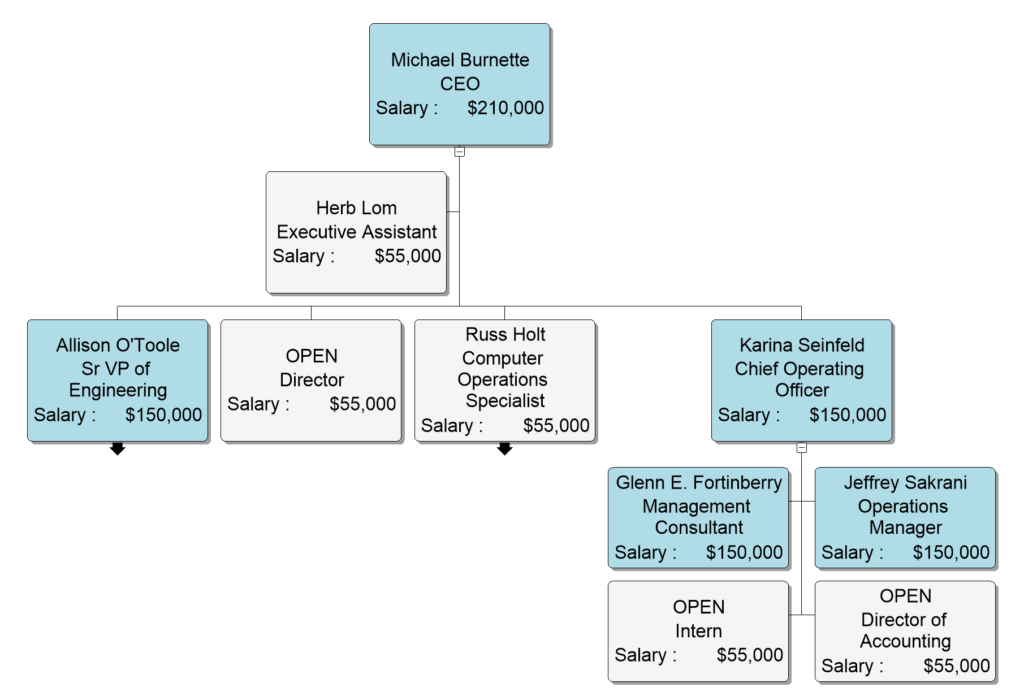If you need to color code chart boxes based on a data condition there are two approaches you may use: Markers and Conditional Formats.
The Marker feature is perhaps the easiest and the most basic. It restricts the user to a box color or fill. This article describes how to use the Marker feature.
Click on the Data tab, click on Markers,

Color Coding With Markers: Rules
Click on Manage Rules (1).
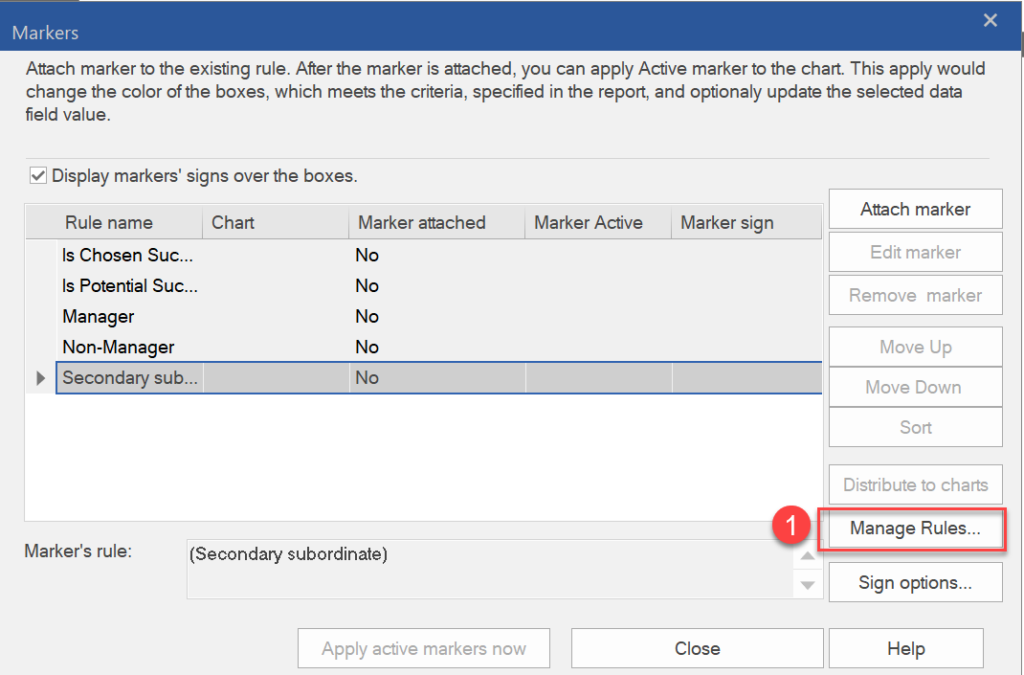
Click New rule (2).
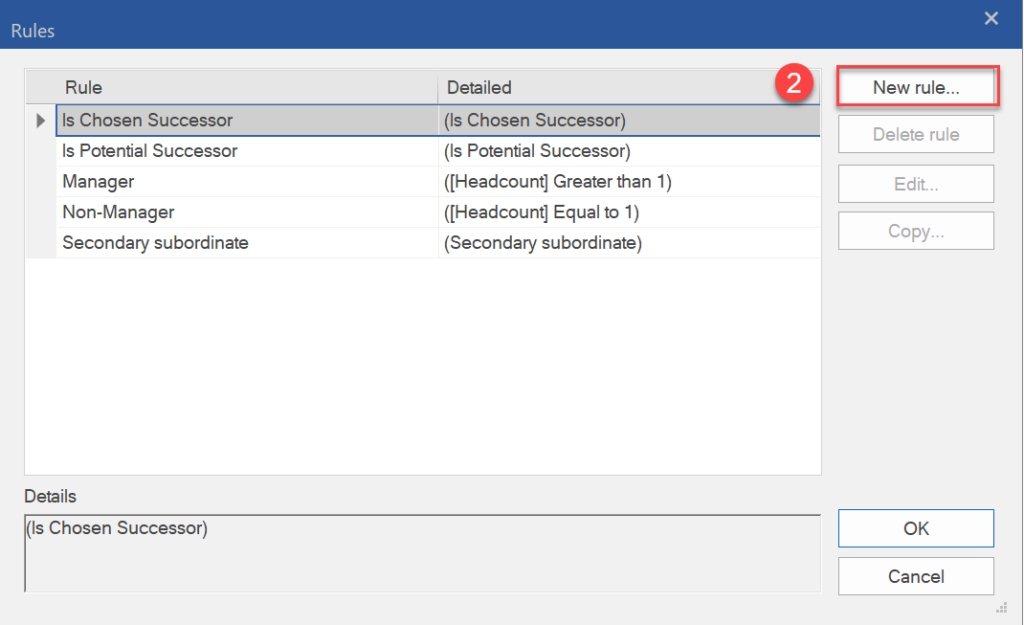
Title your rule (for example, “Salary > 100000”) (3).
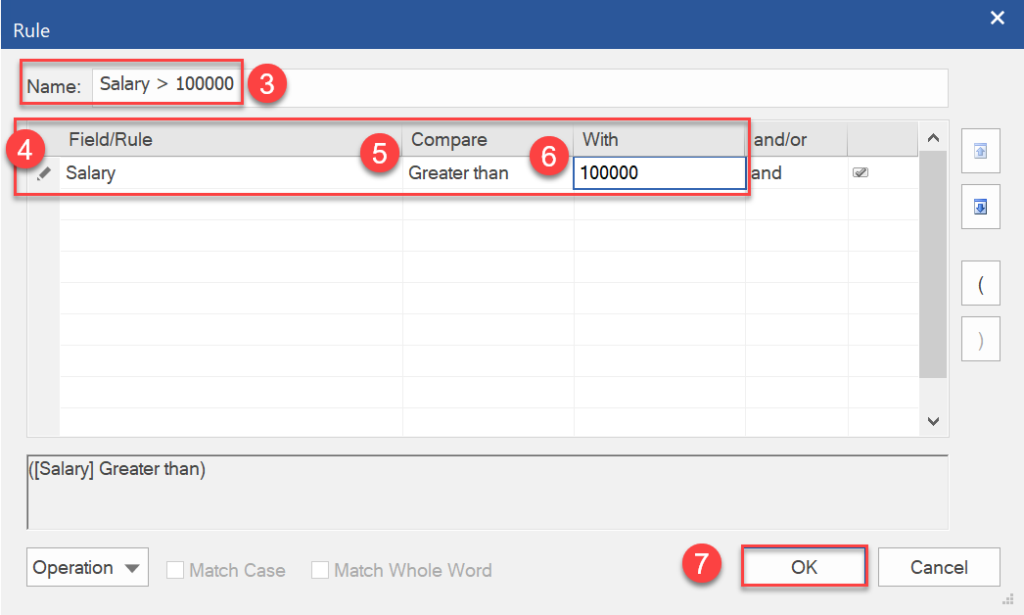
Choose the field that you will use to create the condition (4), choose the compare option (5), choose the value/With (6), click OK (7).
At this point the Rule has been created. Next, a Marker needs to be defined that will use the new rule. So, select the new rule.
Color Coding With Markers: Attach marker
Select Attach marker and select the color you want to use for the box fill.
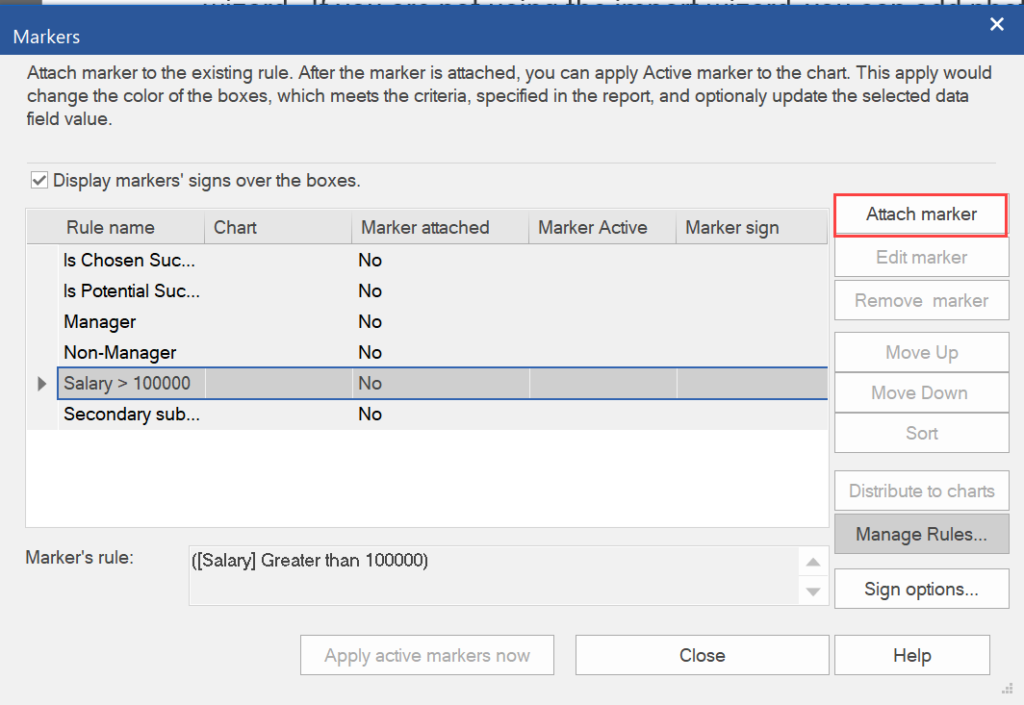
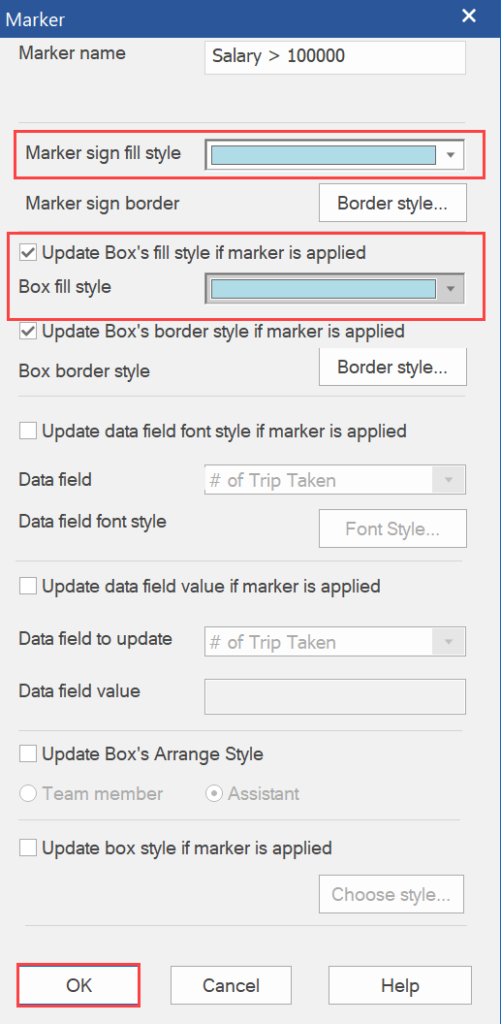
Click OK.
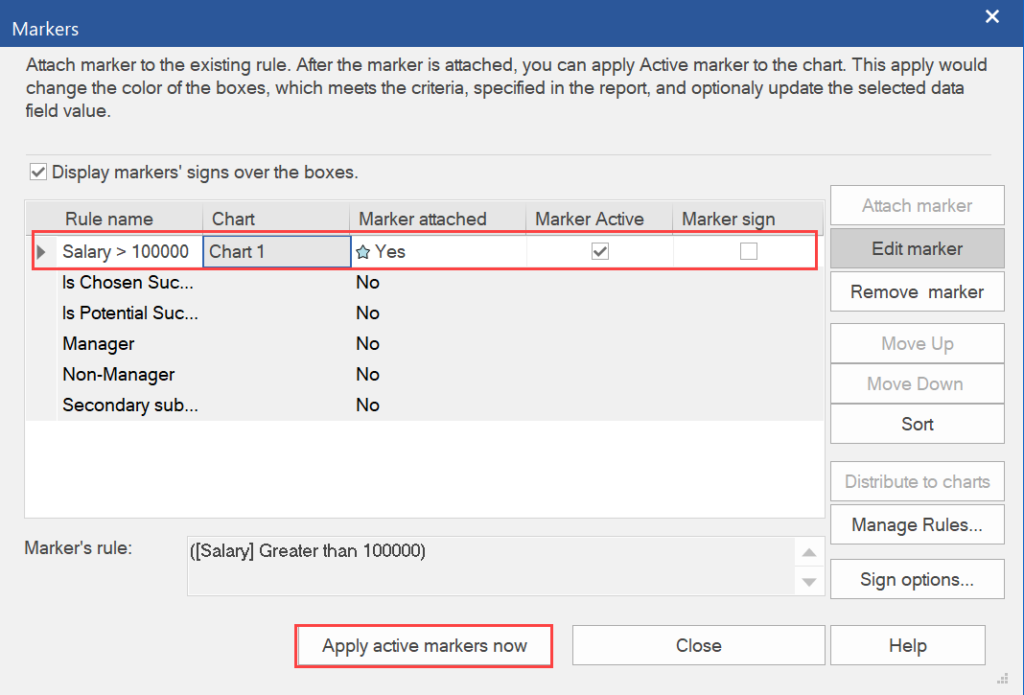
Click Apply active markers now.
Color Coding With Markers: Results
This will color code (light blue) all the boxes for the criteria that you set.