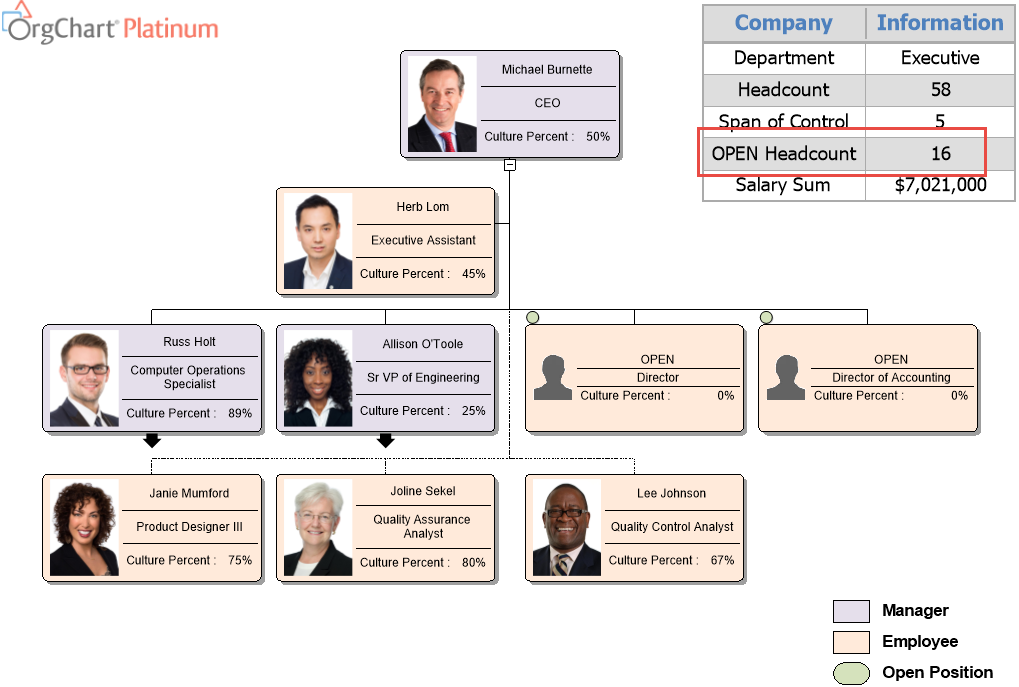Within OrgChart you can create a headcount with a condition to capture certain groups of people in the calculation from your data set i.e., Contractors, Full-time Employees, Part-time Employees, Seasonal Employees and many more.
Creating a Headcount: Calculation
To create a headcount with a condition, go to your Data tab and over to Chart data set.

Click on New and then type in the name of the calculation you would like. In the Type, drop down and select Calculated.
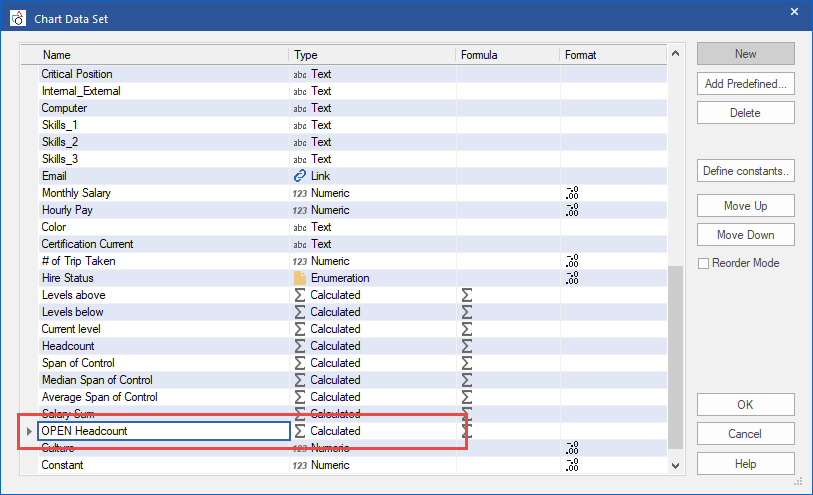
Creating a Headcount: Condition
The condition will create a headcount based off the certain criteria that you set up. You can fill out the criteria to fit your scope. If you have an existing rule you can select that option to base the condition off of.
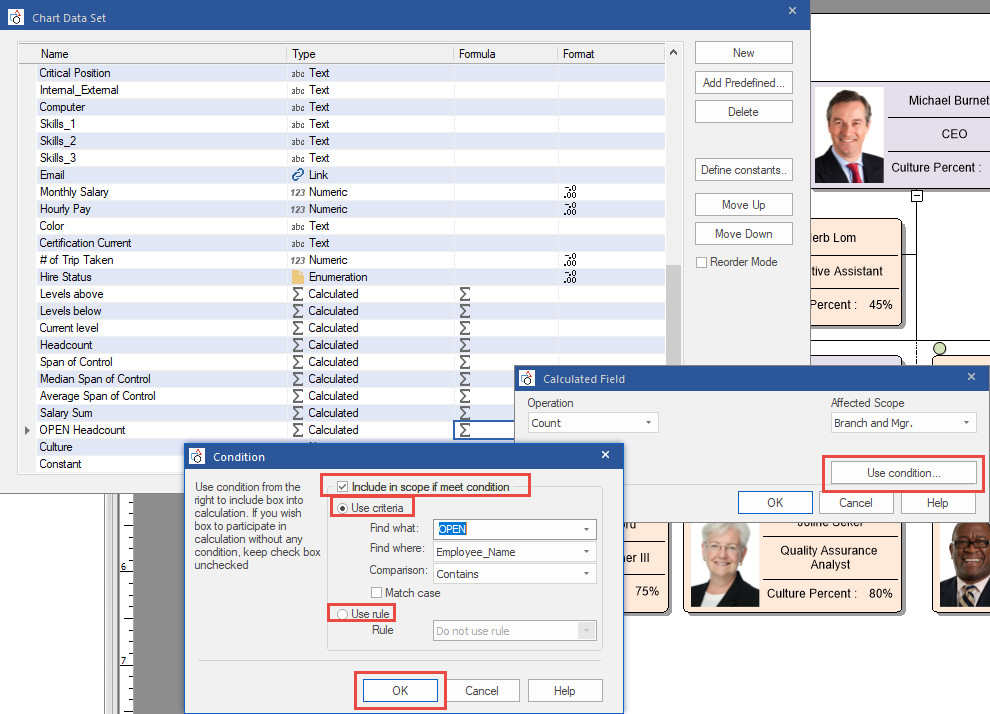
After you have set up the headcount, you can go to the View tab and over to the Master page and add the calculation to either the master page through the Summary Field Value or you can add into the table to display on every page.
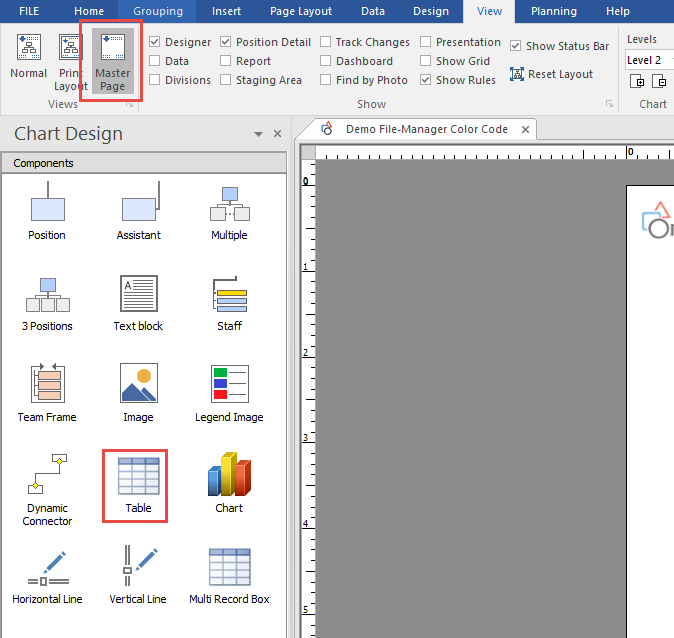
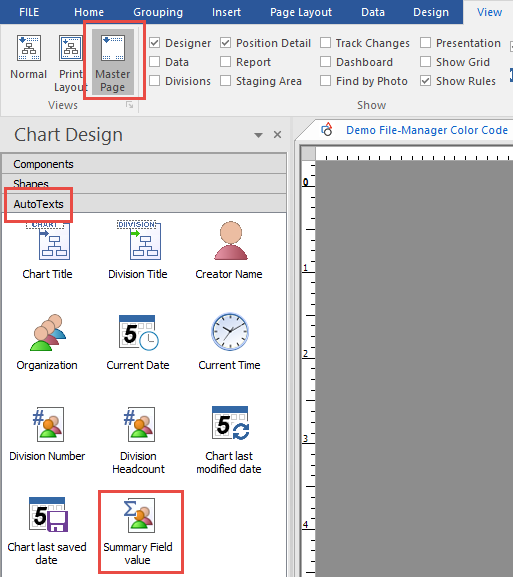
Creating a Headcount: Results
Go back up to the View tab and click on Normal this will take you back to the chart and your headcount will be displayed.