To publish to PowerPoint, go to file menu and publish. Choose the PowerPoint option, click Next.
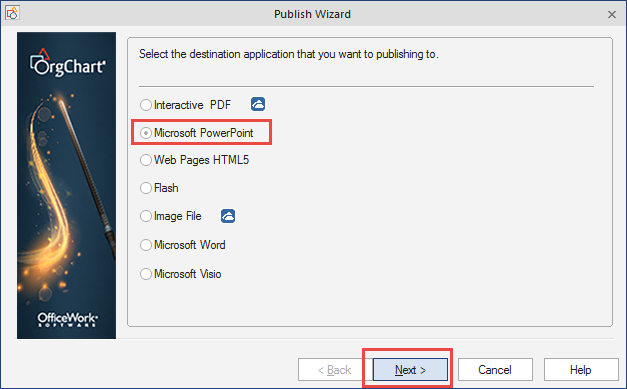
PowerPoint: Publishing scope
Choose your scope that you want to publish out. The Current chart is everyone in the Organization. The active sheet is just the page that you are on.
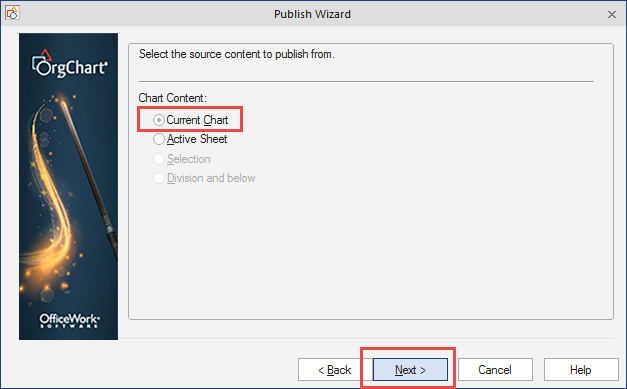
PowerPoint: Options
Choose if you would like to add any of the below options.
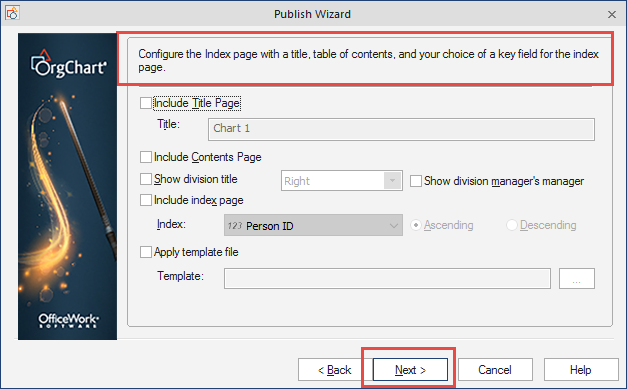
PowerPoint: Publishing file type
Choose the Metafile and Maximize chart area, click Next.
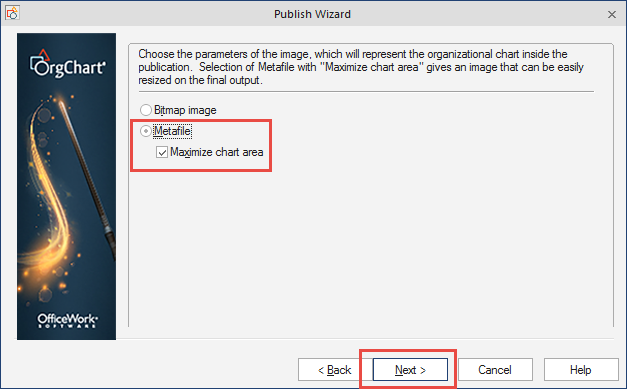
PowerPoint: Publishing results
Once the publishing is finished the PowerPoint will be centered on the slide for you.

