One reason you would rename divisions within the software is for when you publish to PDF and want to change the table of contents.
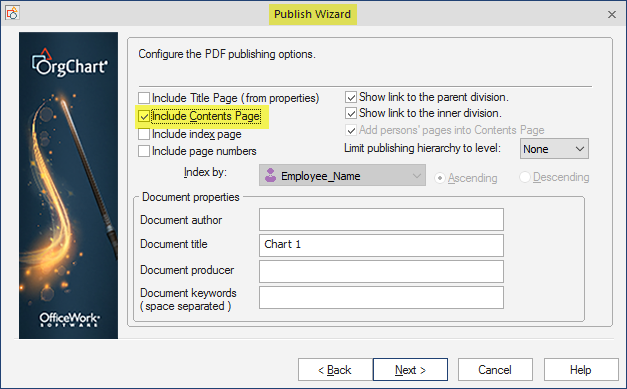

Rename and Publish: Rename Wizard
To Change the information in the table of Contents. You will want to go to the grouping tab and select the Rename Wizard.

Within the Division Naming you will want to select Clear to clear out what the division names are currently.

Once it is clear. Then you will want to select Add Column.

Select a new field that you want to name your divisions from and click OK.

You will want to click OK again.

Rename and Publish: Publish results
You can then publish out the chart.

