Before you re-sync to bring a new field in from the data source you will want to go into the chart data set within the data tab and add the new field name into the chart data set. You can uncheck the visible option and then say no when it asks if you want to display it within the box.

Dotted Line: Resync properties
After you have done that you can go into the re-sync properties and make sure the field is checked and bound on the 3rd screen within the resync properties. (It will be at the very bottom of the screen) finish out the properties.
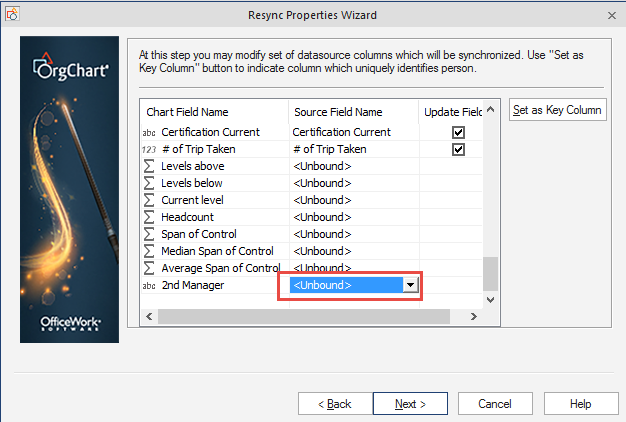
Go back into the resync properties and map out the dotted line reporting relationship.
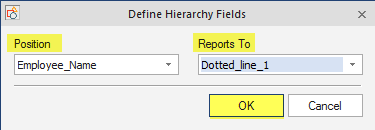
Dotted Line: Chart results
Finish out the resync properties again. And then resync the data in the data tab.


Dotted Line: Importing dotted line manager fields
Before you re-sync to bring a new field in from the data source you will want to go into the chart data set within the data tab and add the new field name into the chart data set.

You can uncheck the visible option, click ok and then say no if it asks if you want to display it within the box.


After you have done that you can go into the re-sync properties and make sure the field is checked and bound on the 3rd screen within the resync properties. (It will be at the very bottom of the screen)
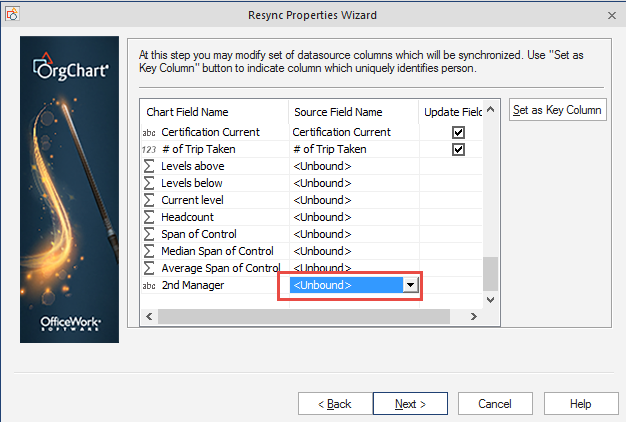
You can then finish out the properties and then re-sync the data. This will pull the additional field into the chart.
Dotted Line: Resync mapping
After you resync the data, you will need to go back into the resync properties and map out the 2nd manager column within the dotted line hierarchy.
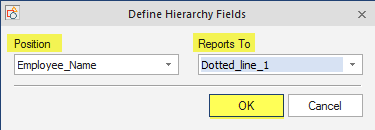
Once they are mapped out, you will need to select the resync data option again.
Dotted Line: Before resync

Dotted Line: After resync

