The import wizard always defaults to a ‘Team Member’ arrangement style. But there are times when you might want to use a different arrangement style, specifically when illustrating a person as an Assistant. As shown in the illustration below, the Assistant joins a manager by connecting from the side of the box. Otherwise, normal Team Members are connected from the top of the box.
Importing Assistants: Example chart

You can always change arrangement styles after import by using the Arrange button on the Home tab. And if you want to have specific boxes presented in assistant arrangement style during the data import process then this article addresses how.

To import a box with an assistant style layout, add a column in your import file and name it IsAssistant.
Importing Assistants: Example spreadsheet
Acceptable values in this column are Yes or blank.

During the import you can map out the column within the manage system columns
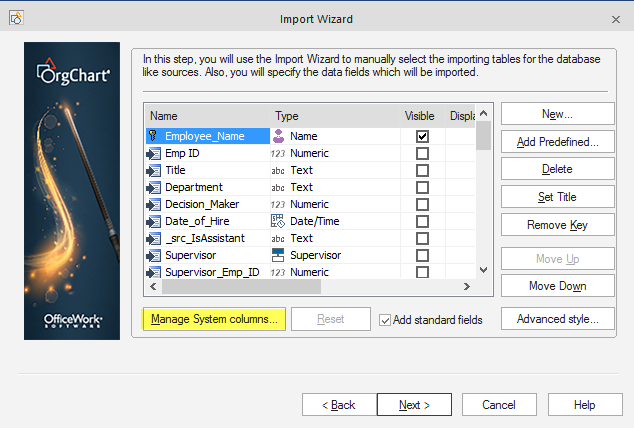
Select the assistant column on the left and right and the click establish mapping and click OK.

Continue with the import process. All records having ‘Yes’ in the IsAssistant column will show in an assistant arrangement style.
Note that any imported assistant style boxes will show as only one of the layout examples below. (Other options are available using the Arrange command on the Home tab.)

Importing Assistants: Results

