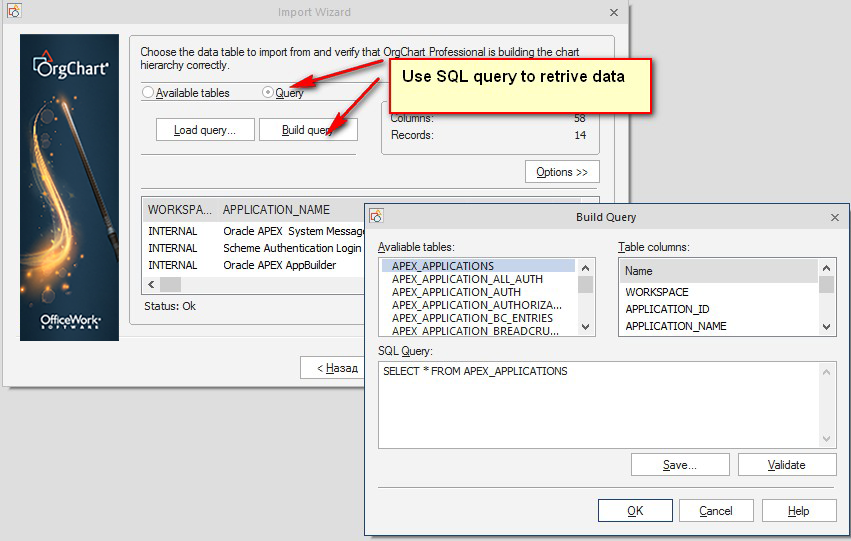Oracle: Selection and preparation
1. Go to the Data tab and click on the Import button.

2. The Import Wizard will appear. Click Next.

3. Select the Oracle button. Click Next.

Particularly it is necessary to have 32 BIT Oracle Provider for OLE DB, which is part of the install. Please note that x64 Oracle Provider will not work.
OrgChart Pro (OCP) uses direct LOGIN/Password authentication with Oracle, so Oracle settings file “sqlnet.ora” under the both server & client file need have commented the domain authentication:
# SQLNET.AUTHENTICATION_SERVICES= (NTS)
(For example: I have it under the “E:\app\client\yurik\product\12.1.0\client_1\Network\Admin” on the client and Under the “C:\oraclexe\app\oracle\product\11.2.0\server\network\ADMIN” on the server, which is running 11g Express edition.
Preferably your Oracle administrator can assist. What is necessary is allow direct authentication. Perhaps this could be done another way.
But if you start getting errors like “Credential retrieving failed”, your configuration does not allow this.
Oracle: Input screen
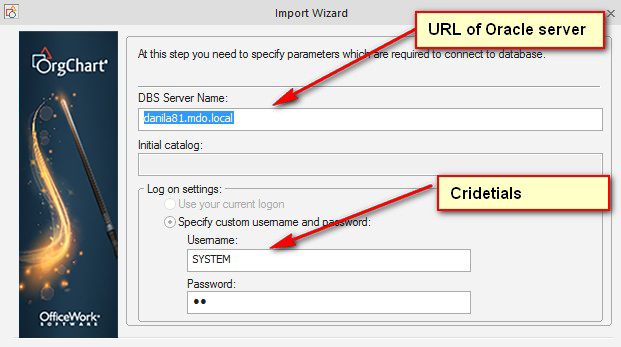
Then, to extract the necessary tables, use the query option, or direct table selection