OrgChart Platinum will process SAP data. While OrgChart will not directly connect to SAP, it does have the ability to perform the necessary back end processing to handle SAP data structure.
As an overview, the process requires the customer to export to excel, three data sets: OrgUnit, Position, and Employee. OrgChart will import these files using the new ‘SAP Bridge’ option in the Import Wizard.
The customer needs to include a way in which the organization structure can be identified – for some this is position (code) to position(code), for others it is employee (code) to employee (code) or for some it may be a Work breakdown structure/code
SAP: Selection and preparation
1. Go to the Data tab and click on the Import button.

2. The Import Wizard will appear. Click Next.

3. Select the SAP button then click Next.


Files from SAP Files from SAP may appear as follows:
Org Unit Data (In this case, OBJ ID is the key. Reporting to Rel_ObjID)

Position Data (In this case Position reports to Org Unit)

Employee Data (PERNR is the key, reporting to PLANS (Positions, renamed PLANS_E))

SAP Import Wizard
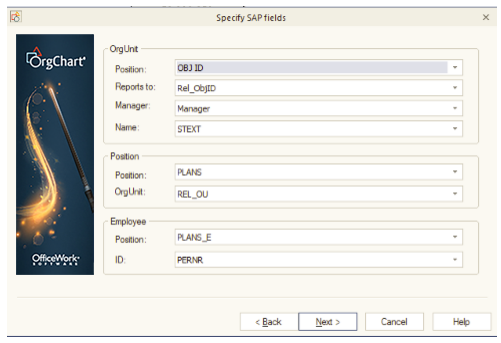
SAP: Chart visualization

SAP: Summary
- Within the Org Unit data, Org Units report to Org Units.
- Within Position data, Positions report to Positions within an Org Unit.
- Finally, within Employee data, Employees report to Positions.
The final structure shows relationships between three entities: Org Units, Positions, and Employees.

